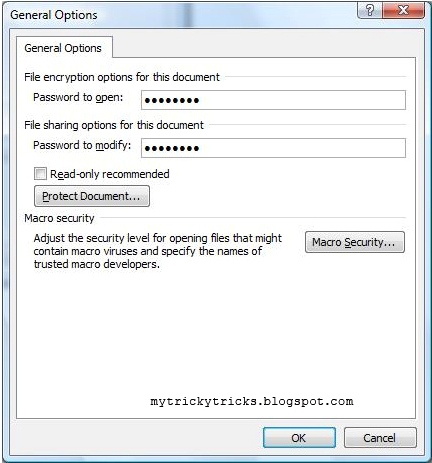|
| http://mytrickytricks.blogspot.com |
These keys can help you to navigate and use your chrome browser in faster an easy way.
| Google Chrome Shortcut Keys |
CTRL + SHIFT + N : automatically opens up a Chrome ‘incognito’ window which allows you to surf on a PC without leaving behind any digital footprints.SHIFT + Escape: allows for fast access to Chrome’s task Manager utility that allows you to fix browser processes that have gone away.CTRL + SHIFT + T: will open recently closed browser tabs.Ctrl + N – Open a new windowCtrl + Shift + N – Open a new window in incognito modePress Ctrl,and click a link – Open link in a new tabPress Shift, and click a link – Open link in a new windowAlt+F4 - Close current windowCtrl + T - Open a new tabCtrl + Shift + T – Reopen the last tab you’ve closed. Google Chrome remembers the last 10 tabs you’ve closed.Drag link to tab – Open link in specified tabDrag link to space between tabs – Open link in a new tab in the specified position on the tab stripCtrl + 1 through Ctrl + 8 – Switch to the tab at the specified position number. The number you press represents a position on the tab strip.Ctrl + 9 – Switch to the last tabCtrl + Tab or Ctrl + PgDown – Switch to the next tabCtrl + Shift + Tab or Ctrl + PgUp – Switch to the previous tabCtrl + W or Ctrl + F4 – Close current tab or pop-upAlt + Home – Open your homepageCtr l+ O, then select file – Open a file from your computer in Google ChromeCtrl + P – Print your current pageF5 – Reload current pageEsc – Stop page loadingCtrl + F5 or Shift + F5 – Reload current page, ignoring cached contentPress Alt, and click a link – Download linkCtrl + F – Open find-in-page boxCtrl + G or F3 – Find next match for your input in the find-in-page boxCtrl + Shift + G or Shift + F3 – Find previous match for your input in the find-in-page boxCtrl + U – View sourceDrag link to bookmarks bar – Bookmark the linkCtrl + D – Bookmark your current webpageCtrl + + – Make text largerCtrl + - – Make text smallerCtrl + 0 – Return to normal text sizeCtrl + B – Toggle bookmarks bar on and offCtrl + H – View the History pageCtrl + J – View the Downloads pageShift + Escape – View the Task manager